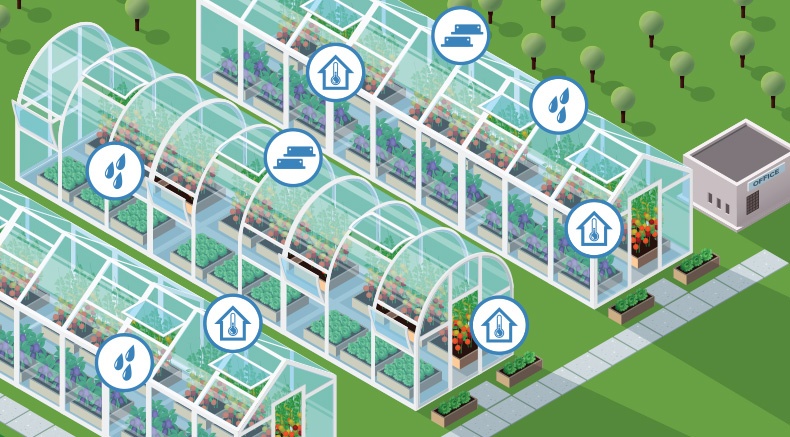Accurately tracking the status of your assets is important for operations. That’s why you’ve implemented a Sensaphone® remote monitoring system. It gives you precise, real-time status and alerts on conditions such as temperature changes, equipment status, power failures, and other critical parameters. Getting timely notifications to designated personnel can mean the difference between quickly resolving a problem or extended downtime.
To ensure your remote monitoring solution works optimally, test it and its sensors weekly. Also, keep a log of test results. For your convenience, a test log template is outlined at the back of the product manual.
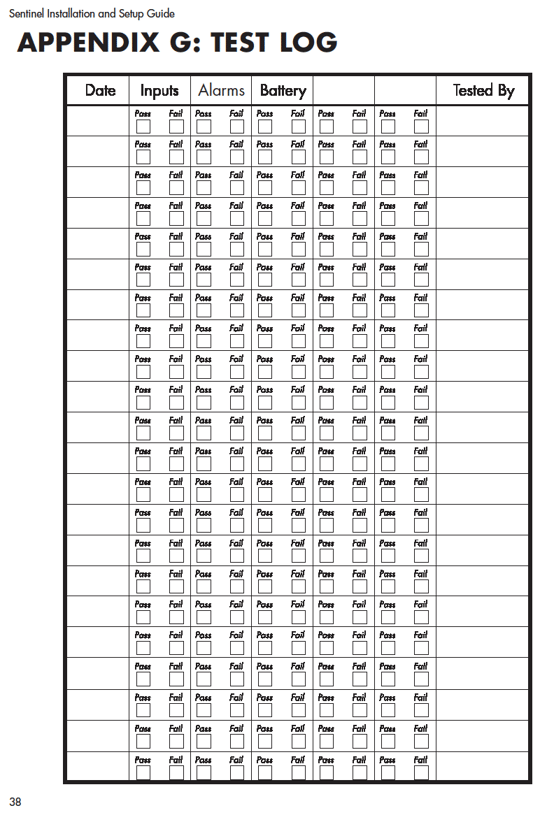
The tests you should perform depend upon whether your device is Ethernet-based device or uses a phone line and keypad. Here are the steps to test both configurations.
Testing Ethernet-Based Units
All Sensaphone Ethernet-based remote monitoring systems are configurable with different sensors. These sensors enable you to monitor specific operating conditions such as temperature, humidity, pressure, and power failures. It’s important to test the sensors to ensure the units get the accurate input and feedback that is required to monitor conditions.
Start by creating a test alarm on each input and having the remote monitoring device contact programmed telephone numbers (by text or phone call) or email addresses. This test ensures that the device is programmed properly. Testing emergency contacts also prepares personnel to respond appropriately when receiving a call from the system.
Next, test the sensors by forcing an out-of-parameter condition that will trigger an alarm. Here are some suggestions based on your semsor type:
• Temperature sensors: Heat or cool the sensor.
• Motion sensors: Have someone walk in front of the sensor.
• Door/window sensors: Open the door/window.
• Water sensors: Apply a small amount of water beneath the sensor or use a wet towel and touch it to the sensor probes.
• Humidity sensors: Raise the humidity around the sensor by holding a cup of very hot water beneath the sensor.
• Normally open/Normally closed contacts: Open or close the contact.
Once the alarm is tripped, allow the unit to contact all programmed telephone numbers and emails. This is a good time to make corrections and updates to the contact list and ensure phone numbers work according to provider specifications. For example, some landline providers have changed the way to dial a phone number, requiring a (1) before the area code.
Regularly testing alerts from the device enables you to head off unforeseen issues and ensure that your alarm system functions at top capacity. If a sensor is not working, your best bet is to call technical support. They can diagnose and help with repair or replacement if necessary.
Troubleshooting the Problem
If a sensor isn’t reading inputs properly or malfunctioning, visit the site of the Sensaphone installation to determine if there is a physical problem. Check for cracked or undone wires to the sensor, a disconnected phone line, the device being powered off, debris around the sensor, vandalism or signs of tampering, etc. Our remote monitoring systems are robust and rarely stop working on their own.
If there was a bigger issue, such as a lightning strike that caused electronics to stop working, the team can assist with the repair process. In these cases, call technical support that can diagnose the problem or help with repair or replacement.
Testing Phone-Based Units
If using a phone-based monitoring device, call the unit and listen to the status report. This test verifies the unit’s ability to answer the phone and speak a message. It also ensures:
• Proper reading of inputs
• Alarm conditions are neutral
• Electricity is on
• The microphone (if it has one) functions
• Batteries work
If the unit isn’t reading inputs properly or malfunctioning, visit the site where the device is installed to troubleshoot the problem. It could be a physical issue. Make sure the device is powered on. Check phone line connection to the unit. Next check the wiring. A wire to the sensor may have cracked or become undone. If the problem is not obvious, call our technical support team. They can often diagnose problems over the phone and help with repairs.
Testing Battery Backup
If your device is equipped with batteries, test them by unplugging the AC adapter and ensuring that the remote monitoring device continues to function. If the model has a ‘BATTERY OK’ LED indicator, check that it remains on steadily. Then, check the status report by pressing “WHAT IS”, and then STATUS on the keypad. If using an Ethernet-Based device, check the power by logging into the device’s dashboard.
Ensure the report or dashboard states that “Power is Off” and “Battery is OK.” Finally, keep the AC adapter unplugged to initiate a Power Failure alarm. Allow the unit to contact all programmed alarm destinations while running on battery backup. Plug in the AC adapter after finishing the test.
If needed, customers can replace batteries in most products. We also offer replacement batteries through our service department.
Have questions about testing your Sensaphone Remote Monitoring Solution Contact us at 877-373-2700 or send a question to our technical support team.